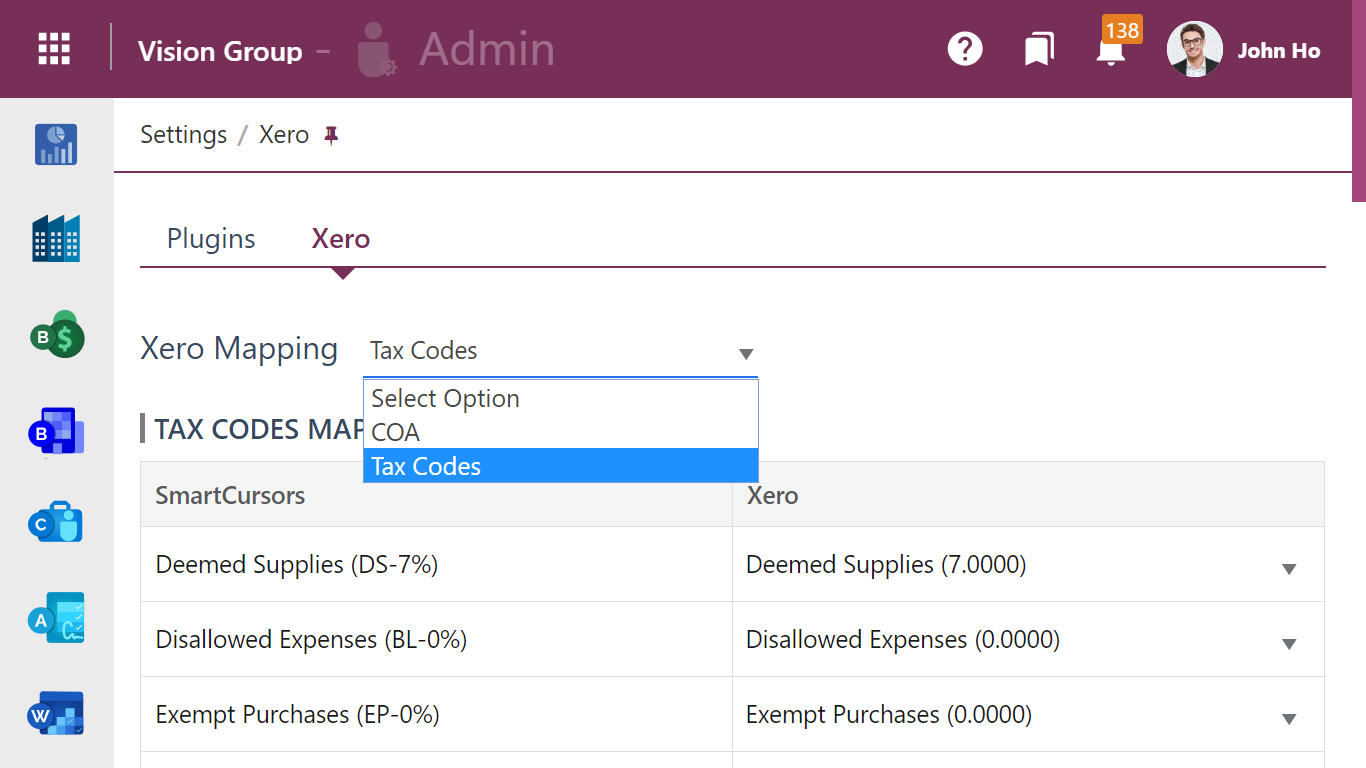Practice Management + Xero: Direct Posting of Invoices into Xero
Practice Management and Xero form an end-to-end solution for small and medium sized accounting practices, professional services and consultancy businesses. We capture the details of every project to give visbility, effortlessly keep track of projects, from start to invoice payment.
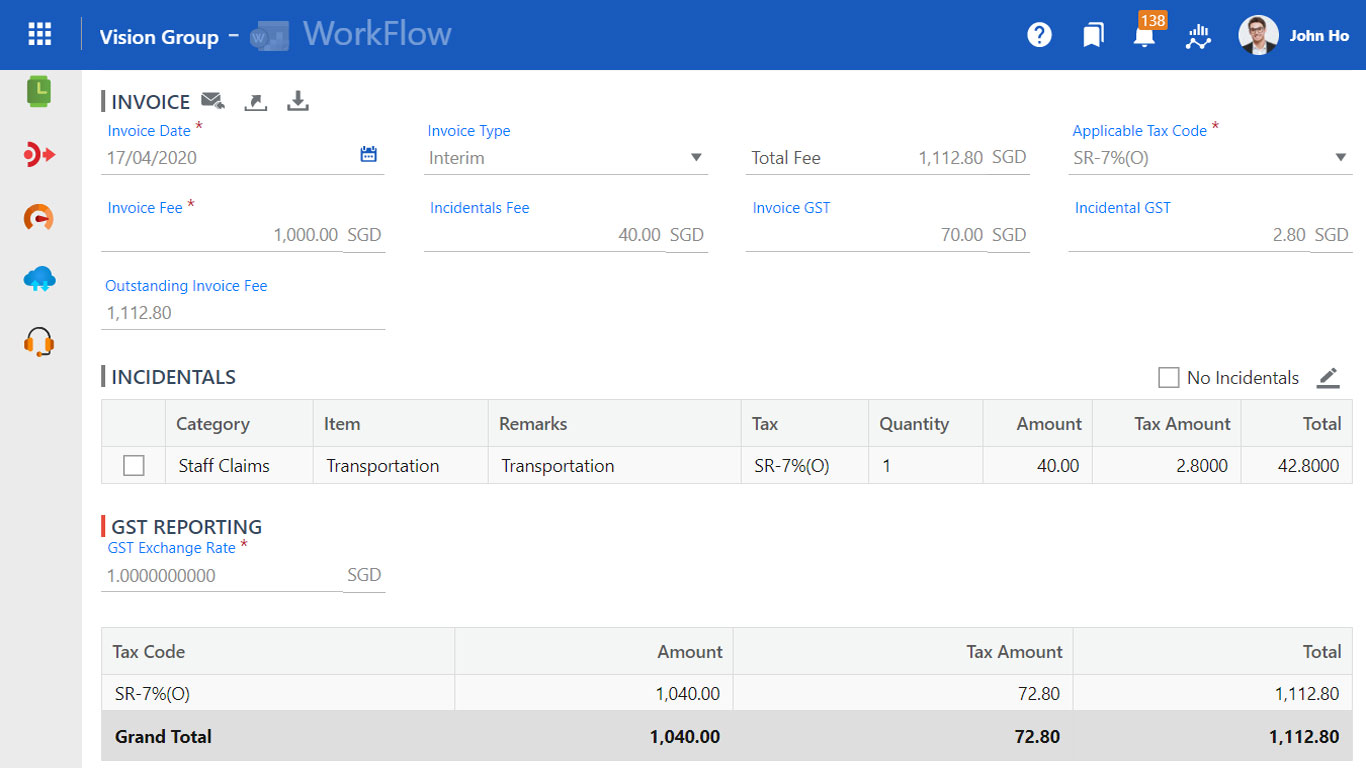
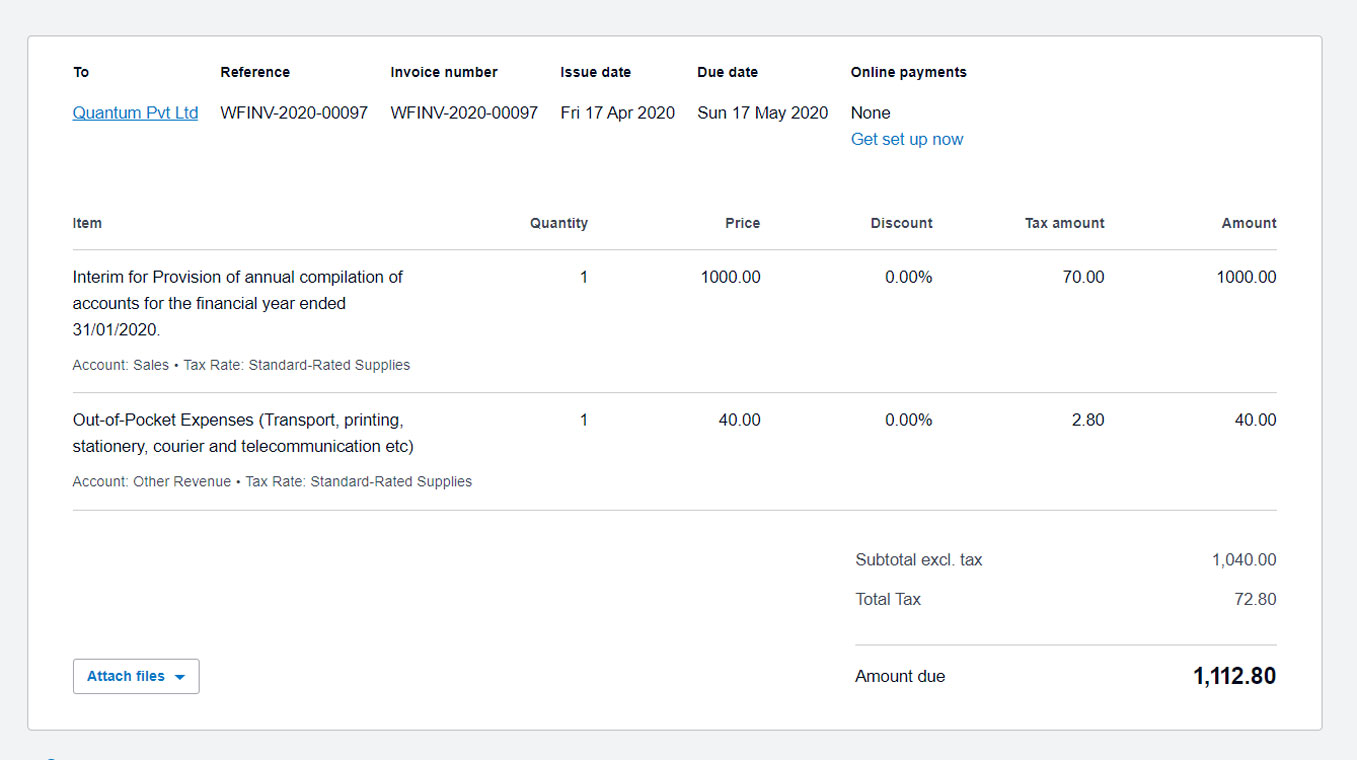

The benefits of connecting Practice Management with Xero include
Connect & Collaboration
Connect and work with Finance team seamlessly on the go in real time.
Client
Client details are either created or matched with one that already exists in Xero.
Invoice
Approved invoice automatically creates an invoice in Xero. When you void an invoice, it automatically removed the previous Xero invoice
Billing and Tax
Billing and tax line items are mapped to the respective chart of account accounts in Xero.
What Practice Management does
Engagement Management
You can easily manage and track engagements in terms of its progress, recovery, invoicing status and turnaround time in one glance.
Resource Management
The resource management tool tracks every staff’s planned and actual utilisation rate, billing contribution, recovery rate and overrun hours for each engagement, optimising your resources to improve your business productivity and profitability.
Intuitive Time Tracking
Simple and intuitive interface which allows staff to view their schedule, input and track their time log.
Xero is online accounting software that lets you run your business easily and efficiently.
See your up-to-date cash position
Know how you’re doing financially with secure daily updates from your bank accounts and a clear visual dashboard.
Get paid faster and improve cash flow
Easily create and send invoices with online payments and automated invoice reminders for faster payment.
Run your business from anywhere
Access your business finances anytime, from any internet-connected device, and use the Xero app for iOS and Android.
Connect and collaborate anytime
Invite your team and your advisors to work with you in real time from home, office, or on the go using the mobile app.
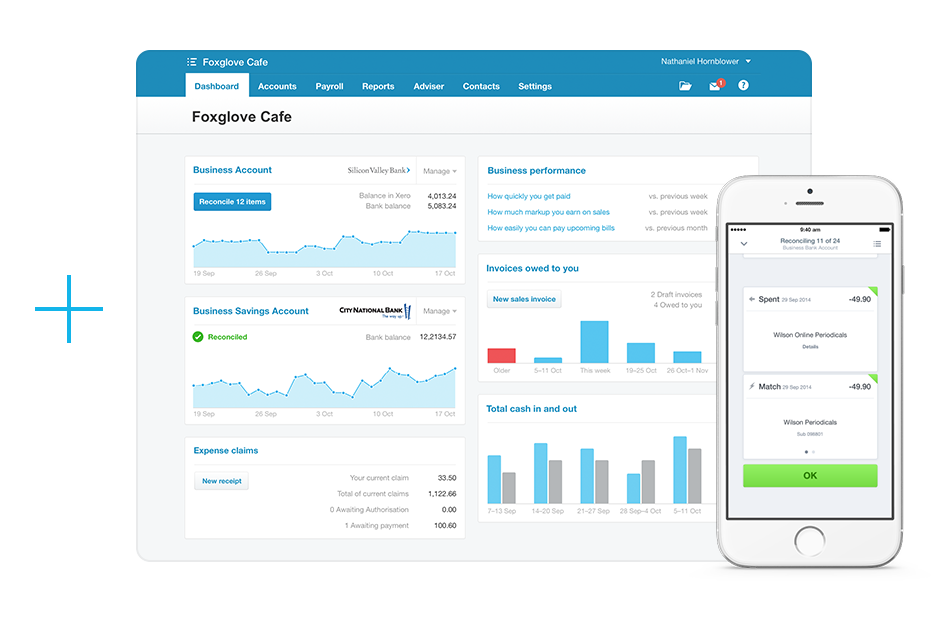
Login to Practice Management.In Admin Cursor, select Settings, click on Plugin Settings, tick Xero and click Save and the Xero tab appears on the right side of Plugins. Next click on Xero to continue.
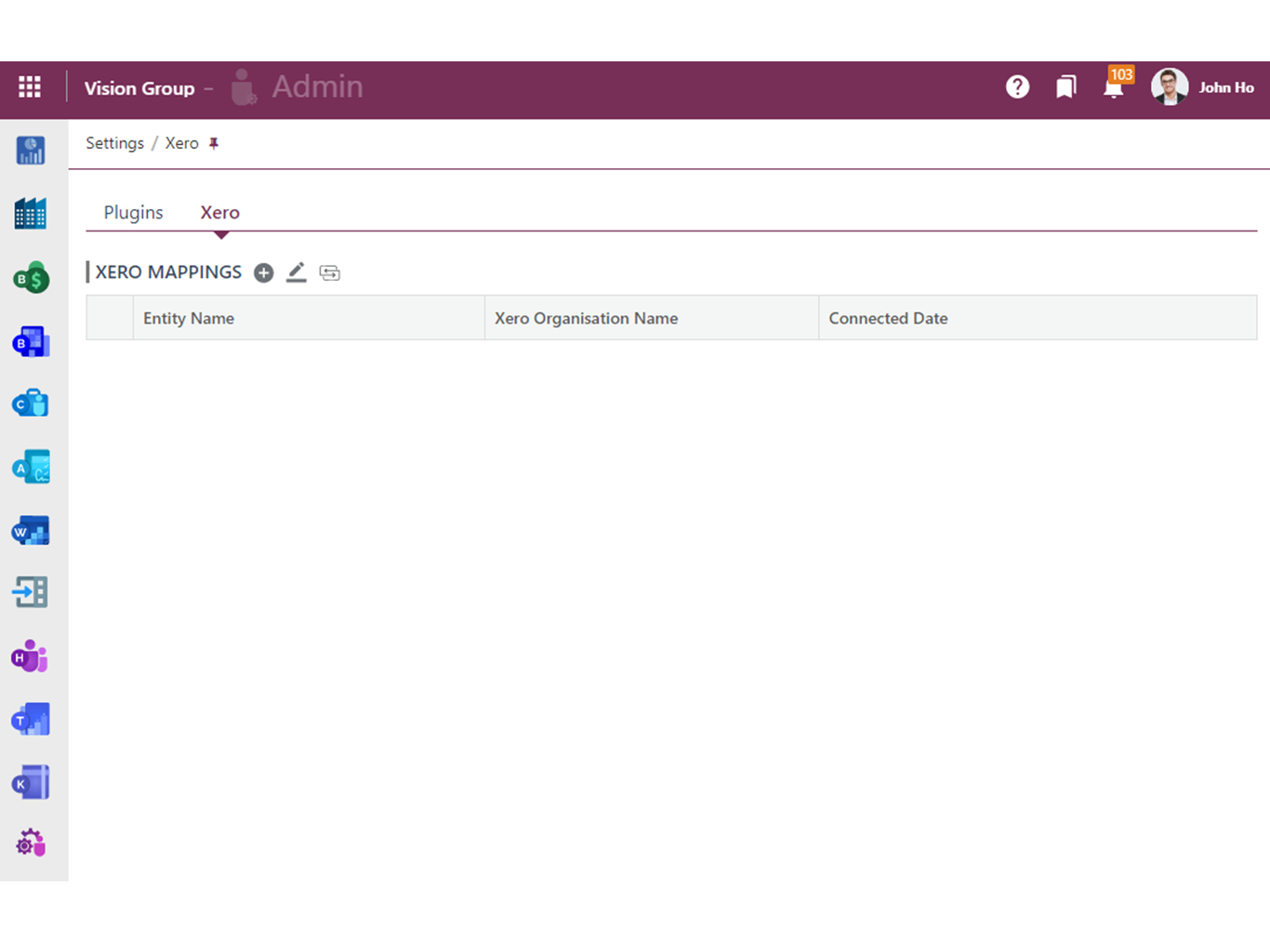
Click Add, select Entity and click Connect to Xero. Next, you will sign in to Xero.
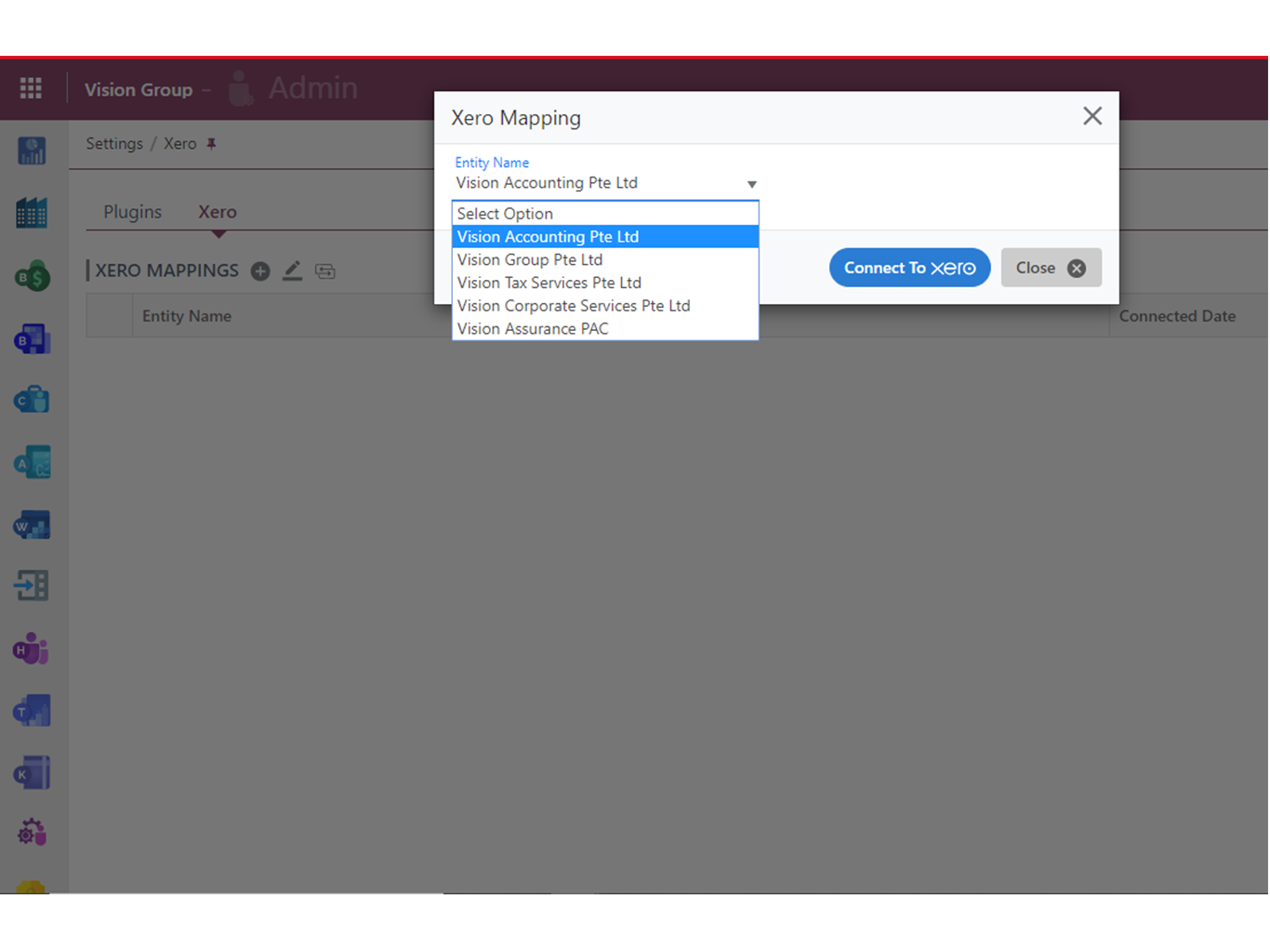
Select Settings, click on Plugin Settings, click Xero, check the box beside Entity Name and click Edit. Click Sync Now.
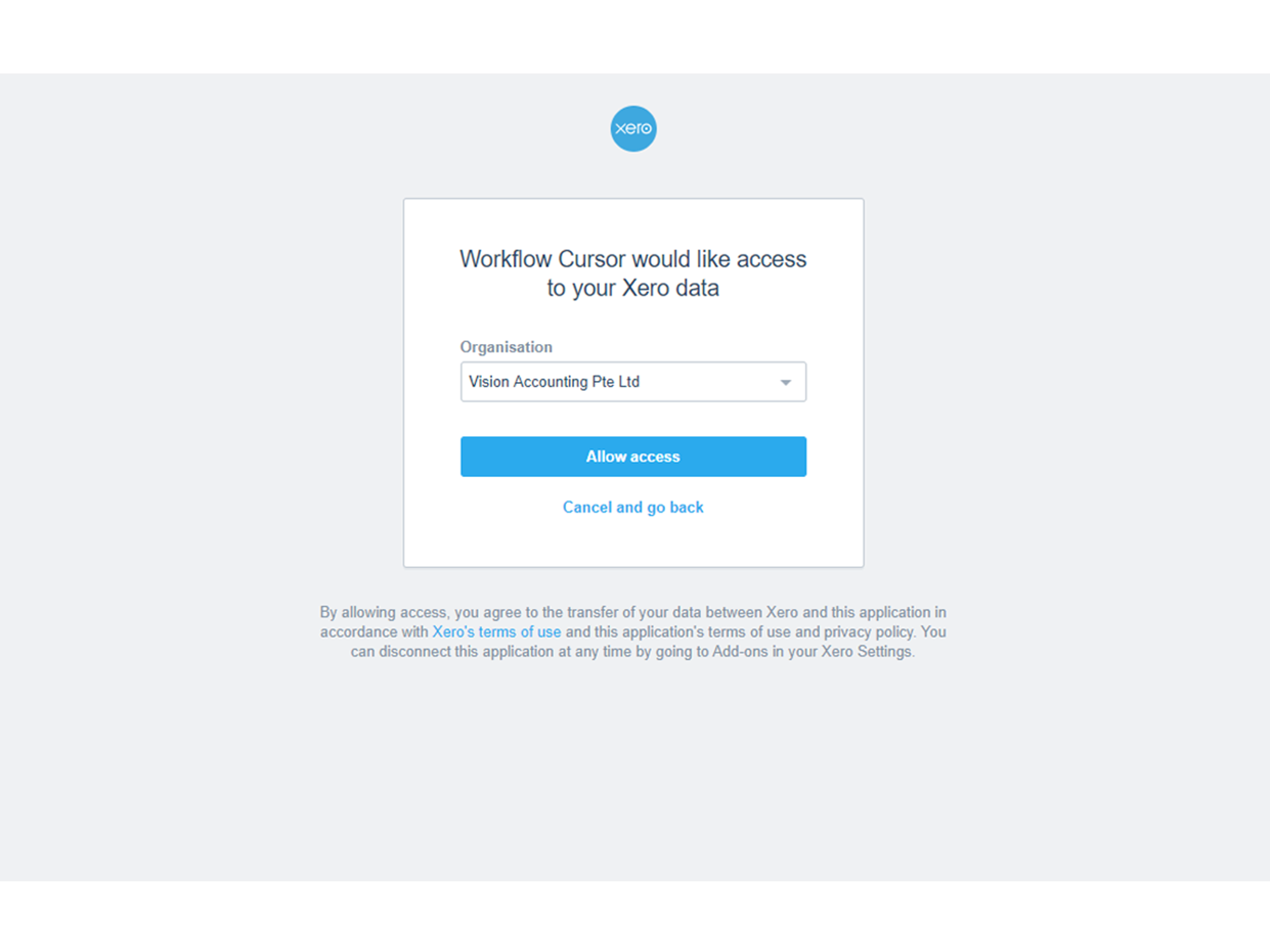
Select Settings, click on Plugin Settings, click Xero, check the box beside Entity Name and click Edit. Click Sync Now.
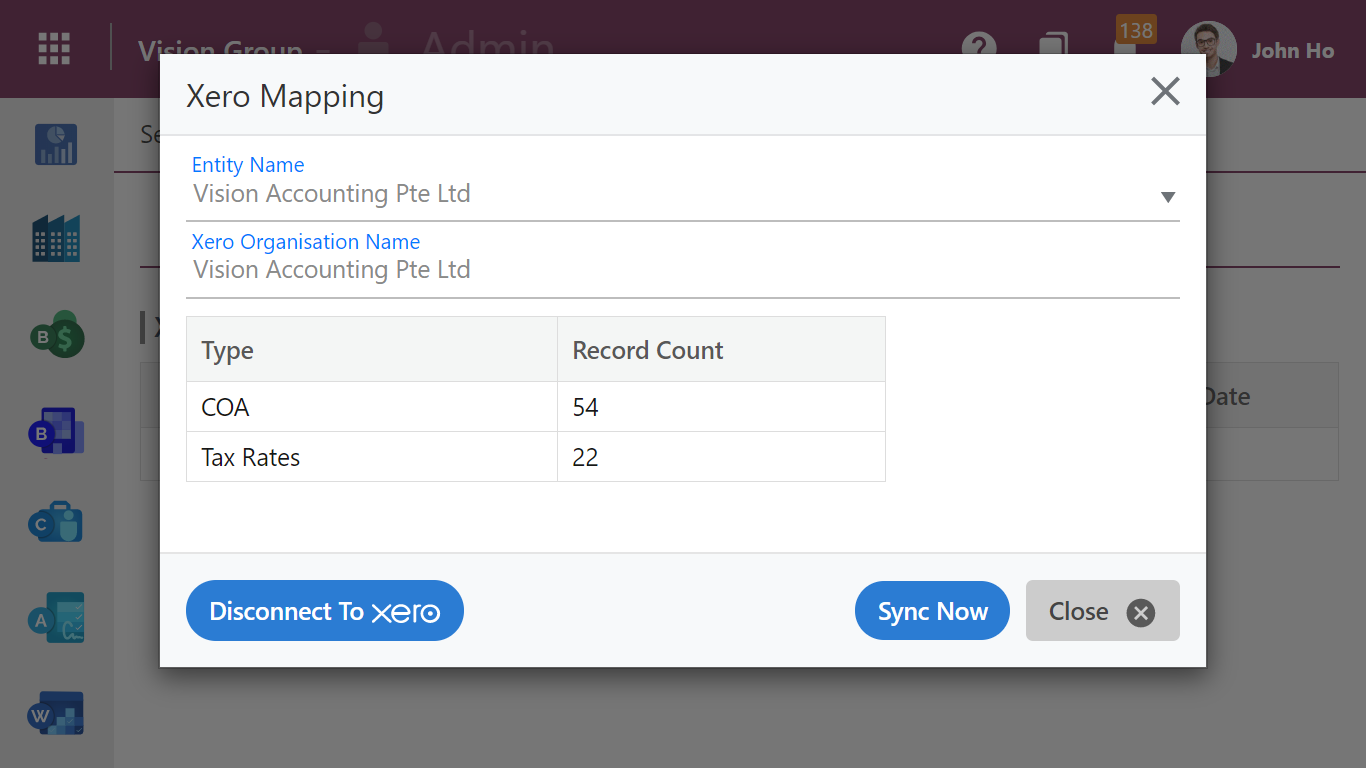
Check the box beside Entity Name, select Mapping, select COA, map SmartCursors COA to Xero COA (line by line) and click Save.
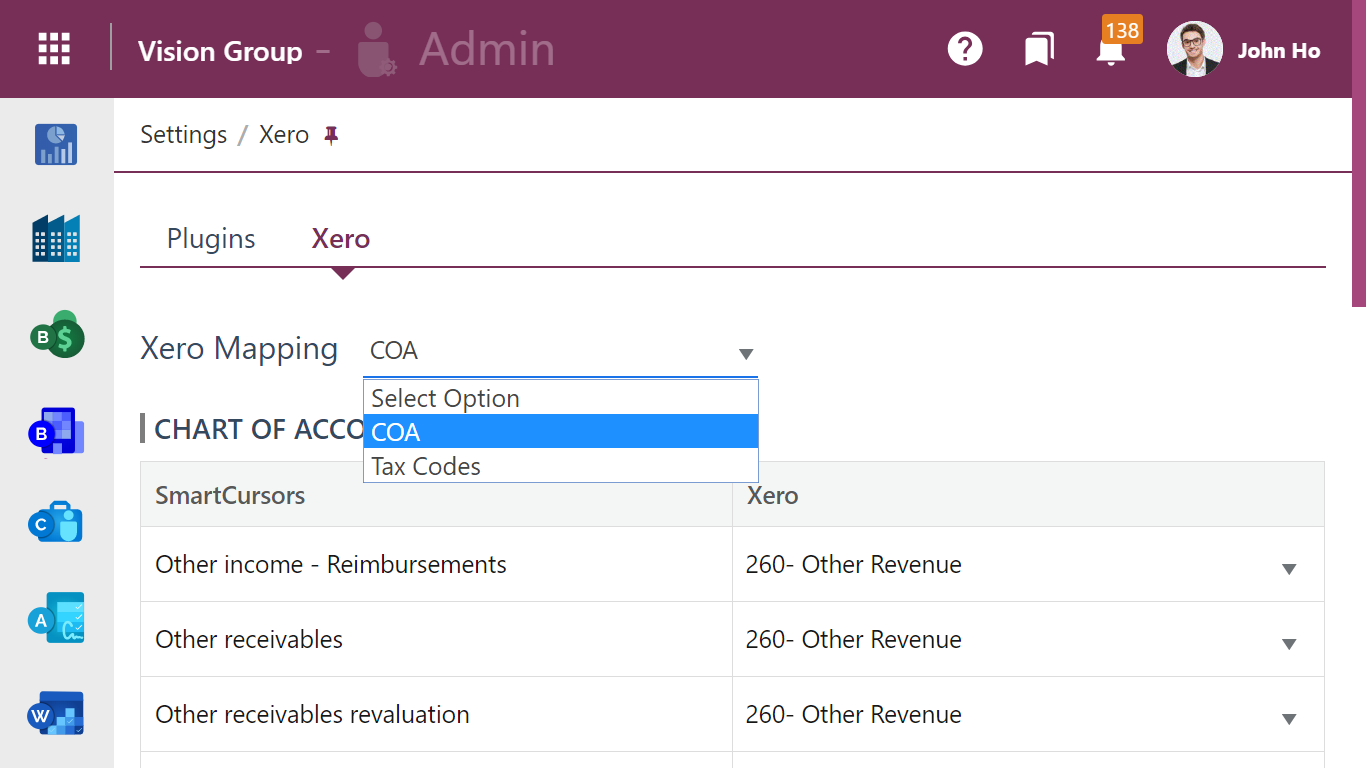
Select Tax Codes, map SmartCursors tax codes to Xero tax codes (line by line) and click Save.